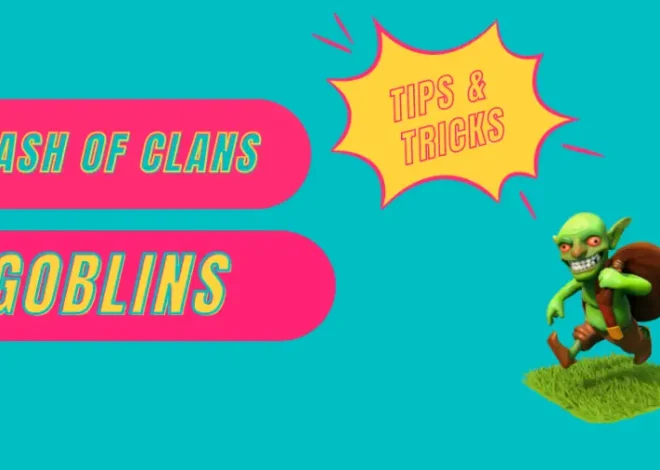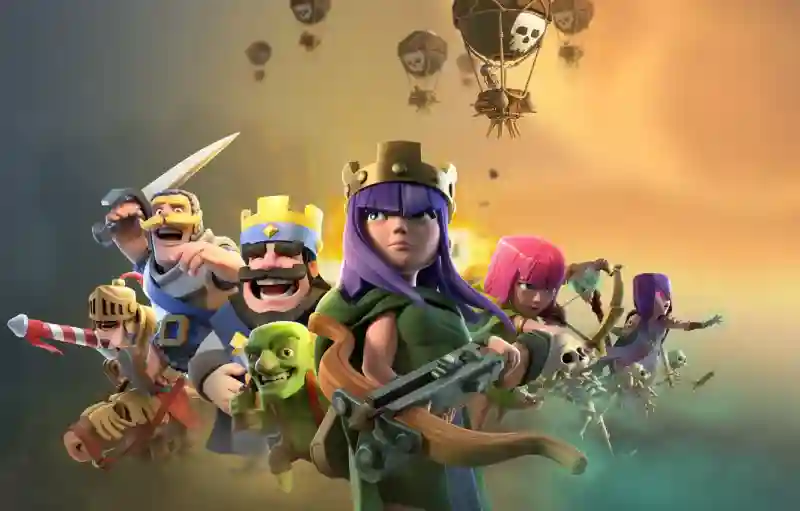
Playing Clash of Clans on PC: A Comprehensive Guide
Clash of Clans, developed by Supercell, is one of the most popular mobile strategy games worldwide. Its engaging gameplay, strategic depth, and vibrant community have kept players hooked for years. While originally designed for mobile devices, many players seek to enjoy Clash of Clans on a larger screen with better controls, leading them to explore ways to play it on their PC. In this blog post, we will explore various methods to play Clash of Clans on PC, the benefits of doing so, and provide a step-by-step guide to get you started.
Why Play Clash of Clans on PC?
1. Larger Screen and Enhanced Graphics
Playing Clash of Clans on a PC allows you to experience the game on a larger screen with highers resolution. This can enhance your gameplay experience by providing better visuals and making it easier to manage your village and troops.
2. Improved Controls
Using a mouse and keyboard can provide more precise control compared to touchscreens. This can be particularly beneficial during intense battles where quick and accurate troop deployment is crucial.
3. Multitasking
PCs offer the advantage of multitasking. You can easily switch between Clash of Clans and other applications, such as watching strategy guides on YouTube, chatting with clan members on Discord, or managing other tasks without having to leave the game.
4. Reduced Battery Drain
Playing on a PC eliminates the issue of battery drain that comes with prolonged gaming sessions on mobile devices. This allows for uninterrupted gameplay without the need to constantly charge your device.
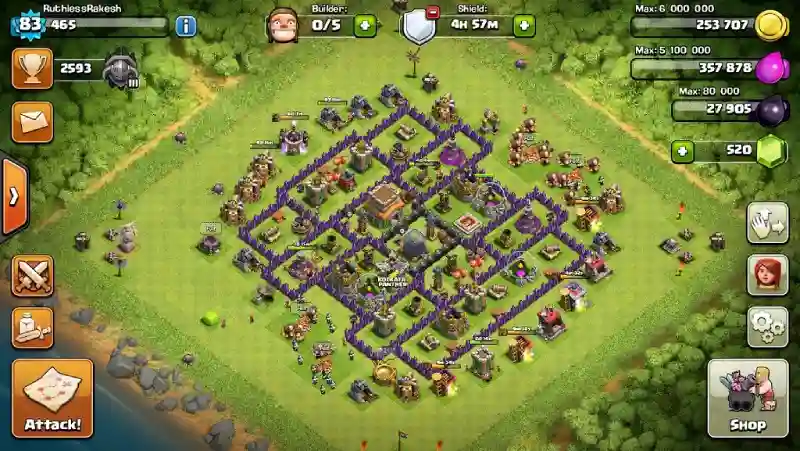
Methods to Play Clash of Clans on PC
Using an Android Emulator
The most popular and straightforward way to play Clash of Clans on PC is through an Android emulator. Emulators mimic the Android operating system on your PC, allowing you to download and run mobile apps.
Steps to Play Clash of Clans on PC Using an Emulator
1. Download an Emulator: Popular emulators include BlueStacks, NoxPlayer, and MEmu. Visit the official website of your chosen emulator and download the installation file.
2. Install the Emulator: Run the downloaded file and follow the on-screen instructions to install the emulator on your PC.
3. Set Up the Emulator: Launch the emulator and sign in with your Google account. This is necessary to access the Google Play Store.
4. Download Clash of Clans: Open the Google Play Store within the emulator, search for Clash of Clans, and install the game.
5. Launch the Game: Once installed, you can launch Clash of Clans from the emulator’s home screen and start playing.
Using Windows Subsystem for Android (WSA)
For Windows 11 users, Microsoft has introduced Windows Subsystem for Android (WSA), which allows you to run Android apps natively on your PC. Although this feature is still in development and might not support all games flawlessly, it is another potential method to explore.
Steps to Use Windows Subsystem for Android
1. Enable WSA: Go to Settings > Apps > Optional Features and enable Windows Subsystem for Android.
2. Install Amazon Appstore: Download and install the Amazon Appstore from the Microsoft Store.
3. Install Clash of Clans: Search for Clash of Clans in the Amazon Appstore and install it.
4. Play the Game: Launch Clash of Clans from the Amazon Appstore and enjoy playing on your PC.
Using Remote Desktop Applications
Another way to play Clash of Clans on PC is by using remote desktop applications like TeamViewer or AnyDesk. These apps allow you to mirror your mobile device’s screen on your PC and control it remotely.
Steps to Play Clash of Clans Using Remote Desktop
1. Install a Remote Desktop App: Download and install a remote desktop app on both your mobile device and PC.
2. Set Up the Connection: Follow the app’s instructions to connect your mobile device to your PC.
3. Mirror Your Screen: Once connected, your mobile device’s screen will be mirrored on your PC.
4. Play the Game: Open Clash of Clans on your mobile device and start playing using your PC’s screen and controls.
Conclusion
Playing Clash of Clans on a PC offers numerous benefits, from improved controls and enhanced graphics to the convenience of multitasking and eliminating battery drain. By using an Android emulator, Windows Subsystem for Android, or remote desktop applications, you can enjoy Clash of Clans on a larger screen with better performance. Whether you’re a casual player or a dedicated strategist, these methods can elevate your gaming experience and make managing your village and troops more enjoyable. So, gear up, prepare your defenses, and lead your clan to victory from the comfort of your PC.